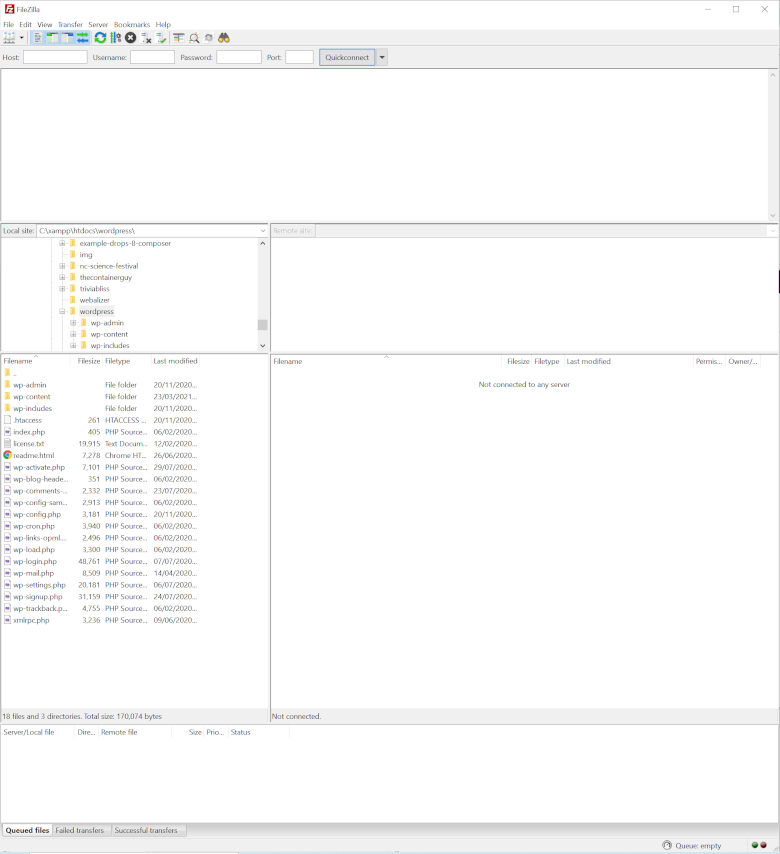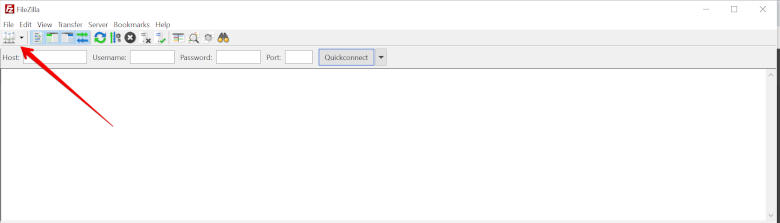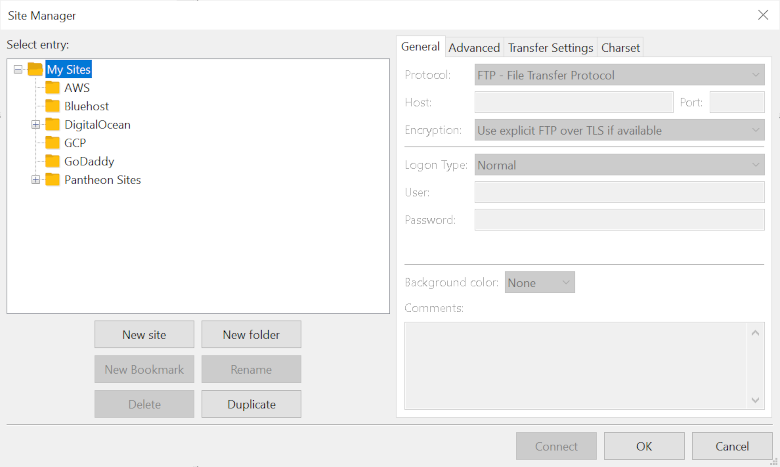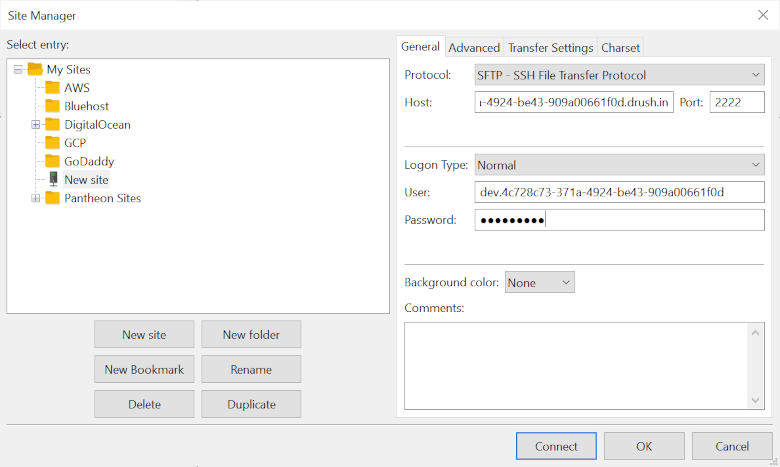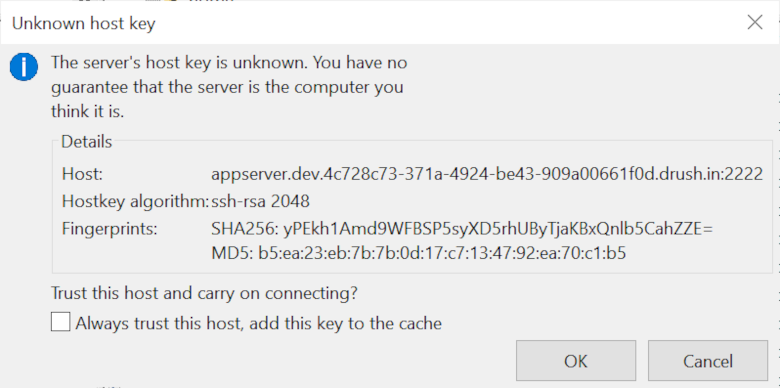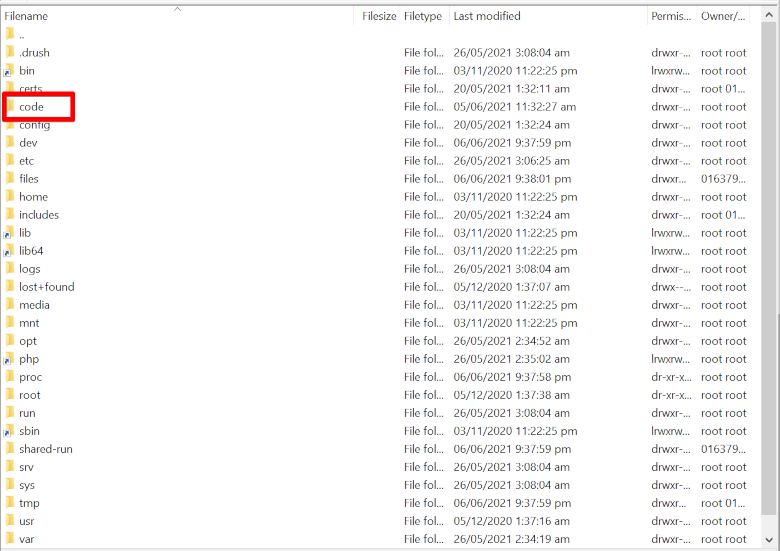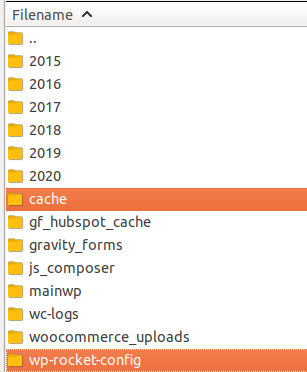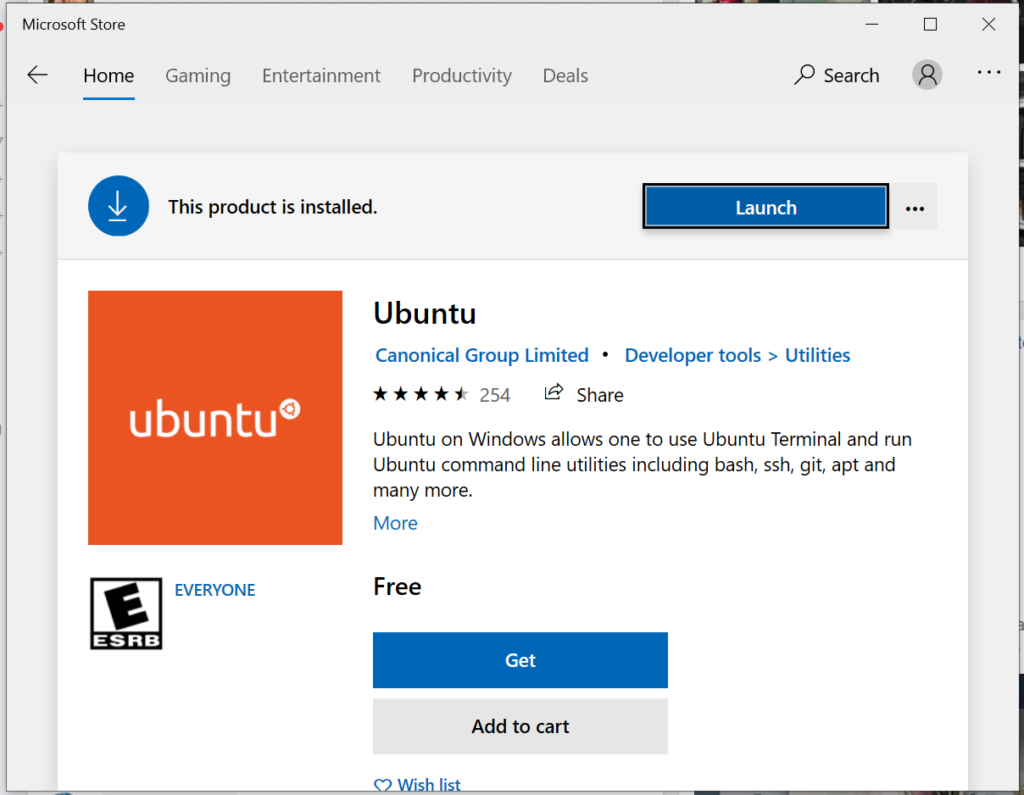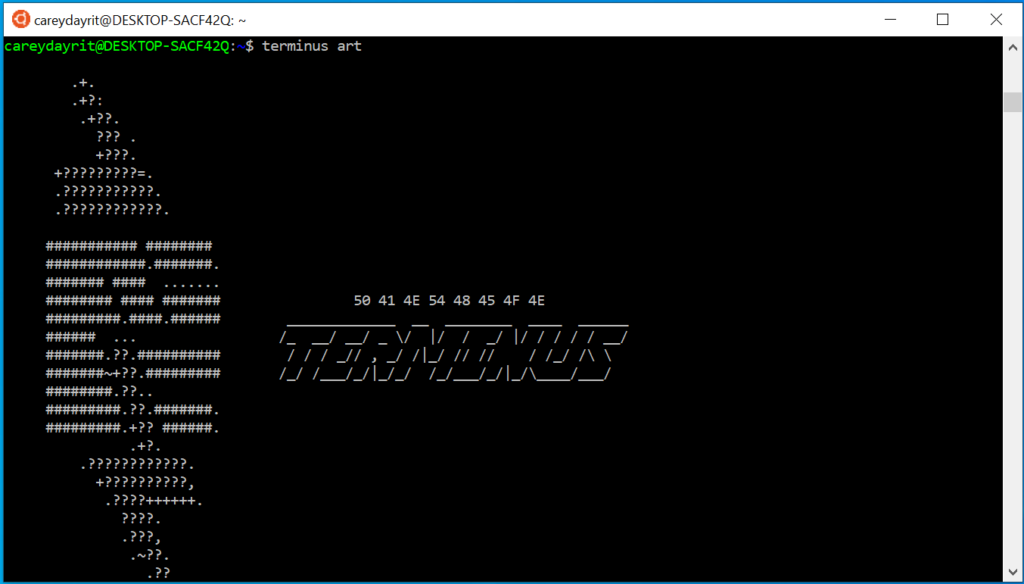What is Site Health?
The WordPress admin interface is designed to assist end-users in self-servicing their sites by addressing typical setup difficulties and other aspects of maintaining a healthy online presence. It also gives developers a consistent place to store debugging information.
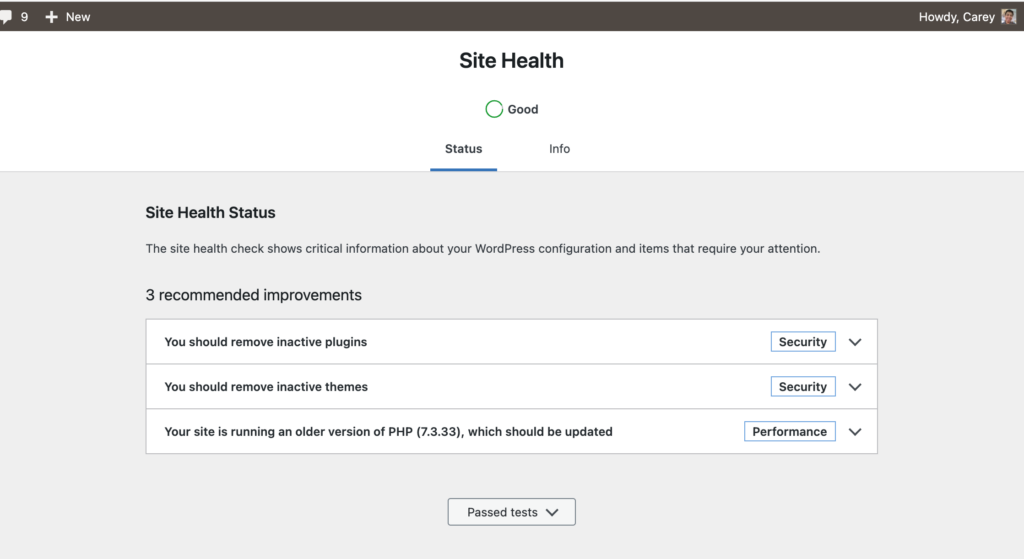
Why the need to skip background updates?
Some hosts, specially Pantheon.io handle the core updates by means of applying upstream updates, or in some common practice, more sites are now in version control using git. Site owners don’t want to ignore the whole time and miss out on potential problems.
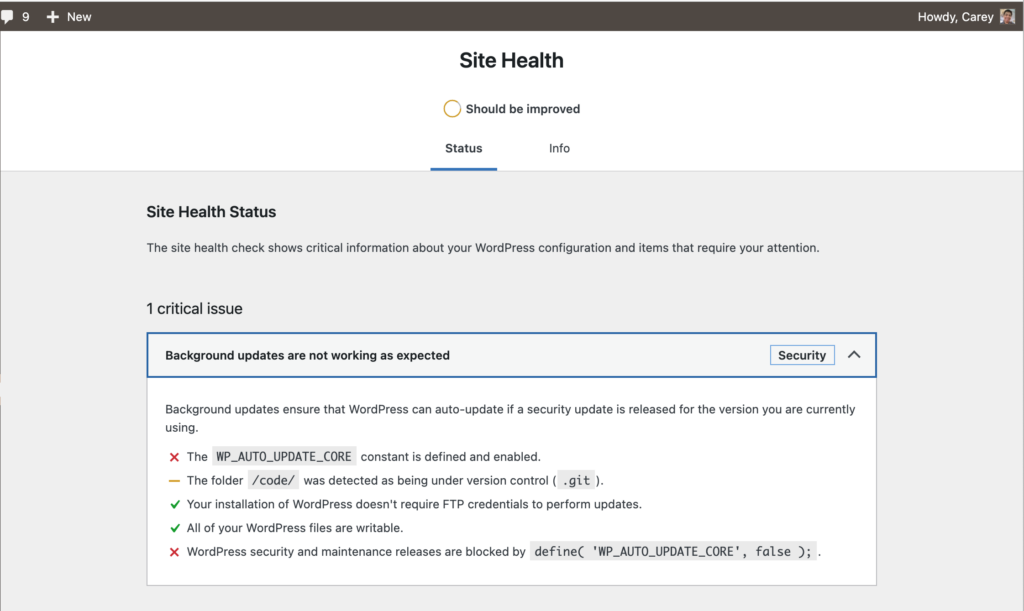
Code snippet to skip the update
Create a file named sitehealth.php put it in wp-content/mu-plugins and put these lines of code.
<?php
/**
* Plugin Name: Sitehealth
* Plugin URI: https://github.com/careydayrit/
* Description: Skip core update on sites using Git
* Version: 0.1
* Author: Carey Dayrit
* Author URI: https://careydayrit.com/
*
* @package sitehealth
*/
add_filter('site_status_tests', 'skip_background_updates_tests', 10, 1 );
function skip_background_updates_tests($tests){
unset($tests['async']['background_updates']);
return $tests;
}