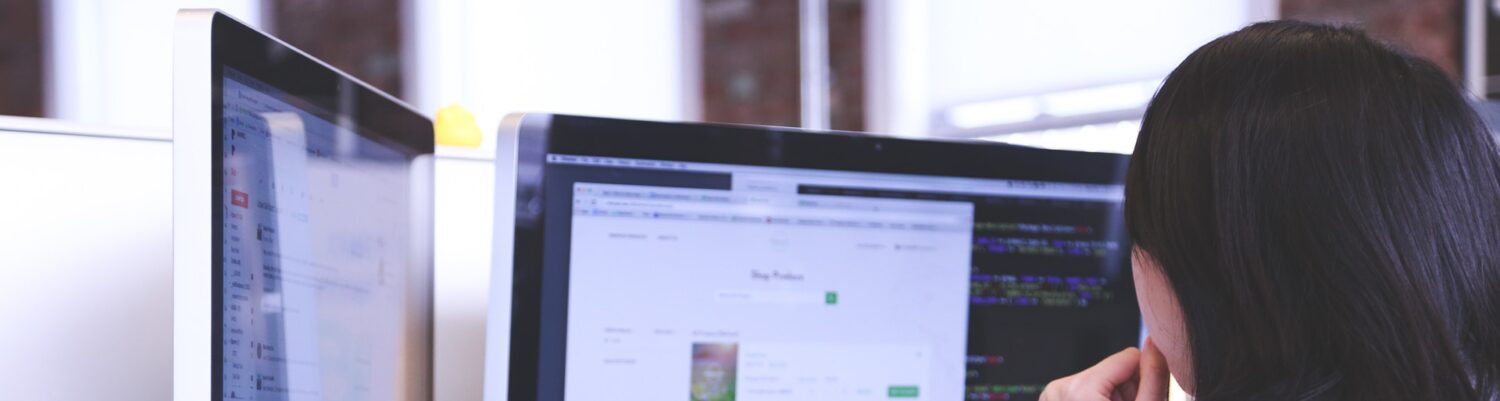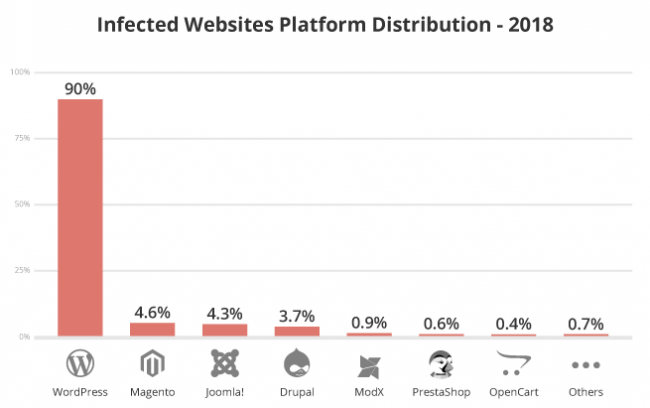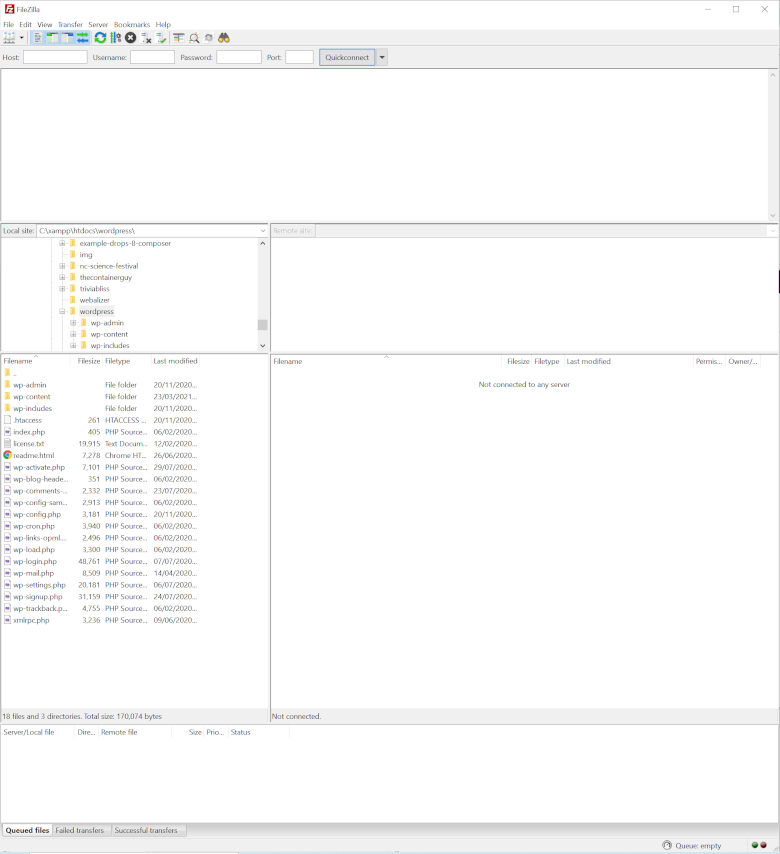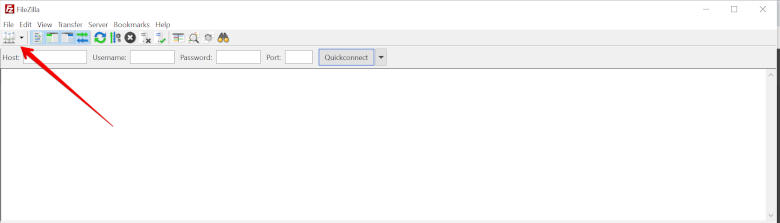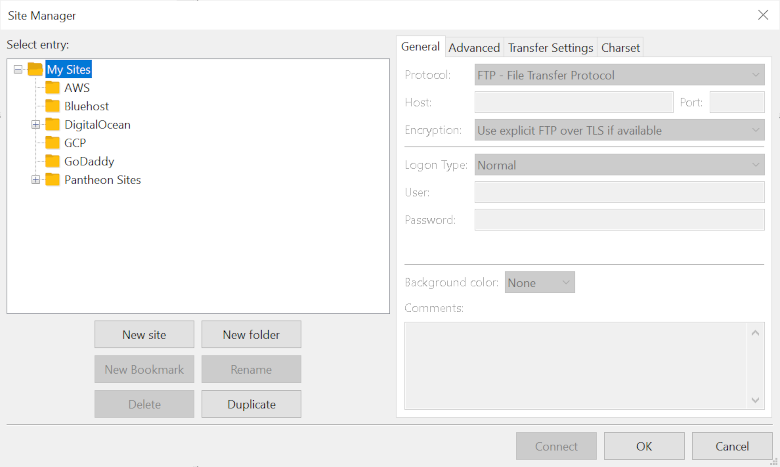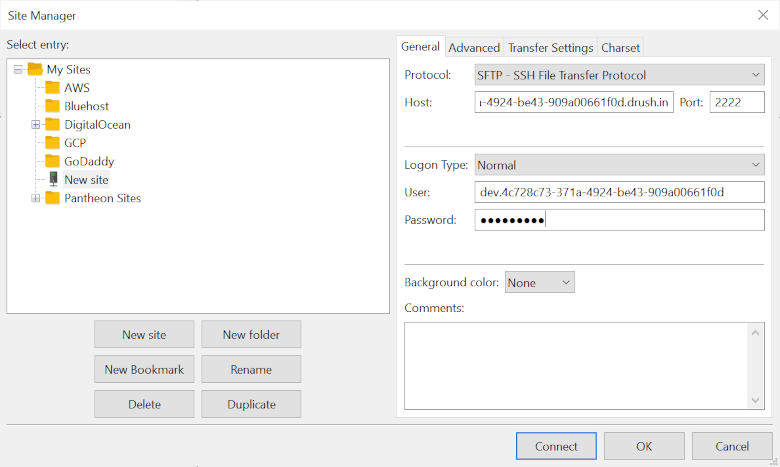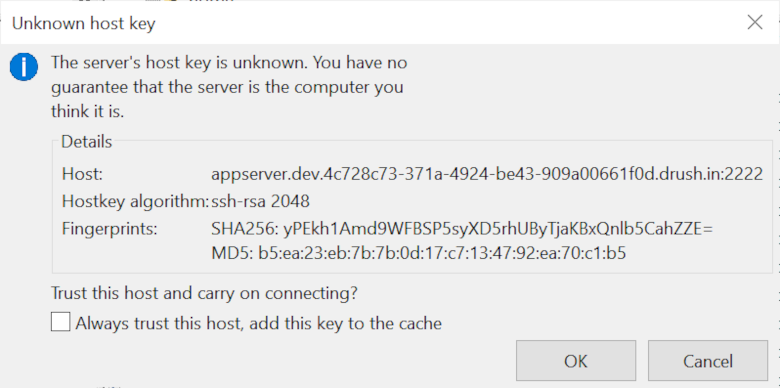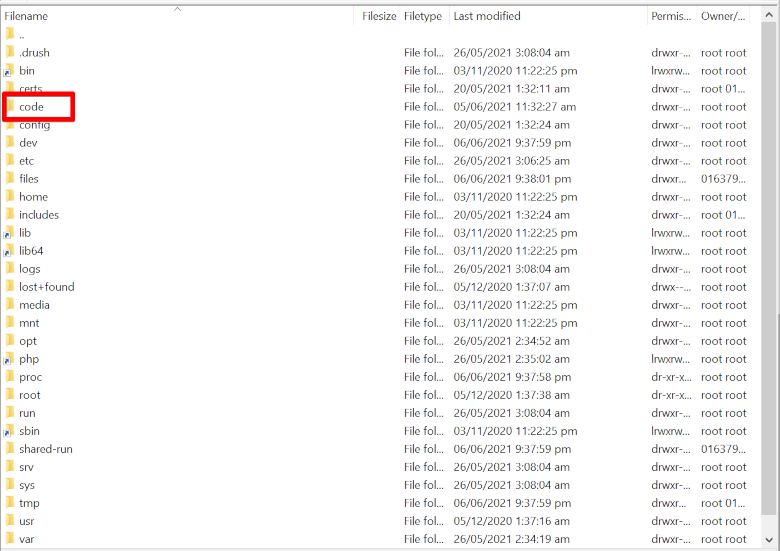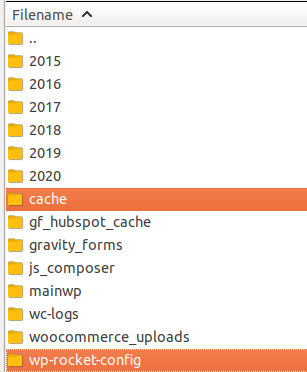Nowadays, almost everyone has a blog. Blogging has been going on for years, and some people might say that blogs are outdated since the majority of people navigate more towards social media platforms like Facebook, Youtube, and Instagram. But I think otherwise. Blog contents are full of helpful and reliable information since most bloggers are experts or have experience in their specific niches.
Here’s how to start a blog:
- Choose your niche –
Choose a niche that you are passionate about. Don’t be afraid to narrow down to specific niches. This way, you can quickly write and create blog posts relating to your topic. Not only that, but you will also reach specific audiences for your blog. For example, your niche is about mental health specifically about anxiety, so you will be tackling about dealing, overcoming anxiety, etc. - Maintain a consistent schedule of your posts. –
No one is going to follow your blog if it is inconsistent, like uploading at a different time and date. Having a consistent schedule, let’s say you will post your articles every Wednesday night, makes the people would want to check out your blog every Wednesday night. This way, you can build trust and rapport with your audience.
Consistent postings will boost your SEO (Search Engine Optimization). Google loves consistency. You can easily rank at the top when people search for specific keywords relating to your blog posts. SEO is a bit of a complicated topic. Still, there are tons of learning materials available online, and later on, you can improve in optimizing your SEO for better opportunities for your blog. - Make a website. –
The best blogging platform is WordPress. There are also alternative blogging platforms you can try such as Squarespace, Blogspot, and many more. Personally, I would prefer using WordPress because WordPress has earned its SEO benefits from Google, giving you more opportunities for monetizing your blog. However, WordPress is a bit of a complicated platform to use, but there are many tutorials available online where you can learn from, or you can opt to hire a WordPress developer if it’s too hard for you. - Monetizing your blog by using affiliate links. –
One way to earn from your blog is by hooking up your blog with affiliates. Setting up with affiliates is like advertising someone’s product. For example, your recent article is about “Ways on How to Cope up with Insomnia,” in your blog post, you included a particular ointment that you got from Amazon and embedded the link to your blog post. If that article reaches a thousand views and followers, then you can rank up on Google and, at the same time, earn from affiliates that will reach out to you. To get more on affiliate marketing, you can learn this yourself or hire a marketing specialist. - Keep updated. –
You have to keep yourself updated on what’s new and trendy on social media to avoid having an outdated blog. For example, the current trend is all about the global pandemic, and luckily, as a mental health blogger, your articles will have a better chance of ranking up on Google and have more traffic for your blog. In a global pandemic situation, everyone needs to be mentally healthy, so you are at an advantage.
Blogging is a product of passion, a passion that could lead you to income. However, blogging doesn’t mean it is exclusive only for earning. Instead, think of blogging as an expression of one’s character and a platform where people share their knowledge with others. You want to start a blog, right? Then take action now! You might become a successful blogger someday!